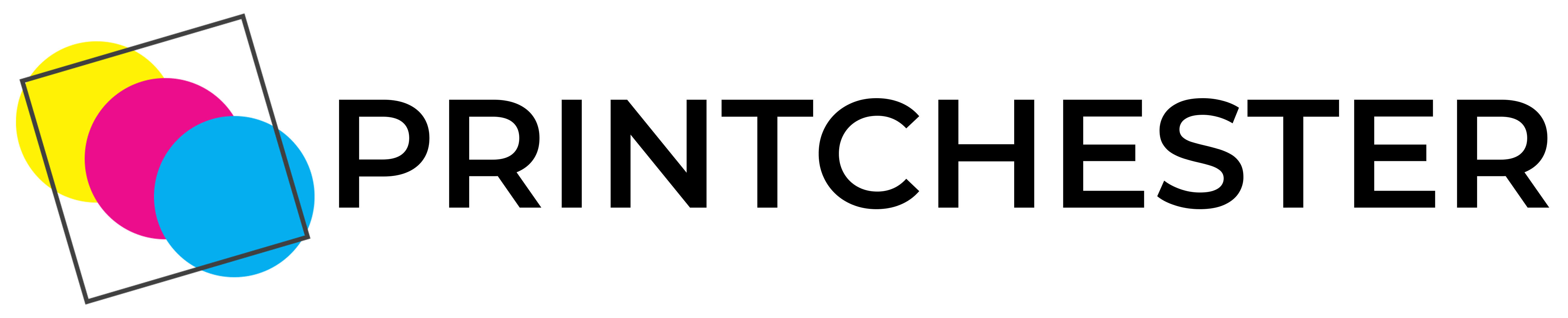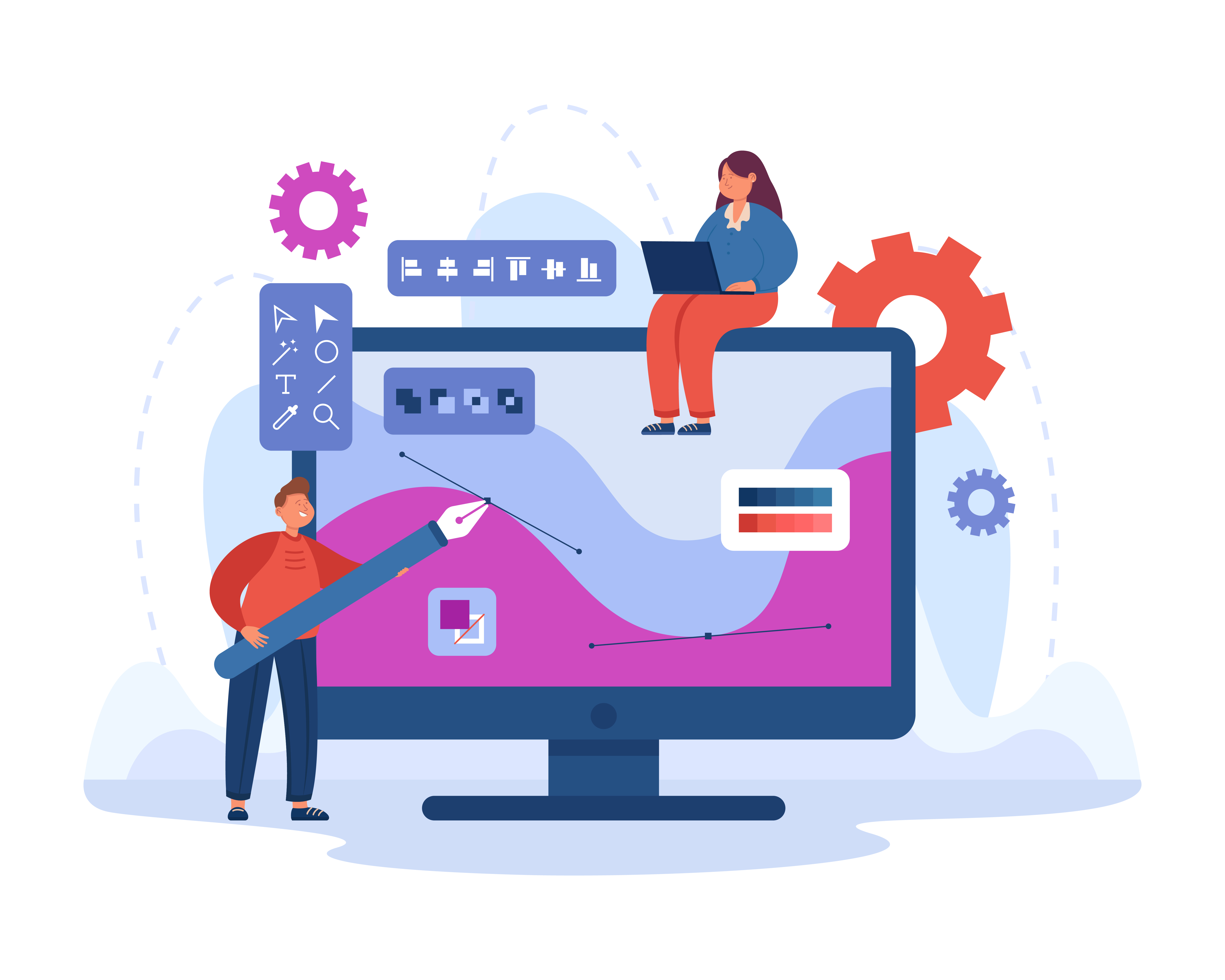Design your ideal product using design tool.
Effortlessly turn your 2D design into a 3D product
Free
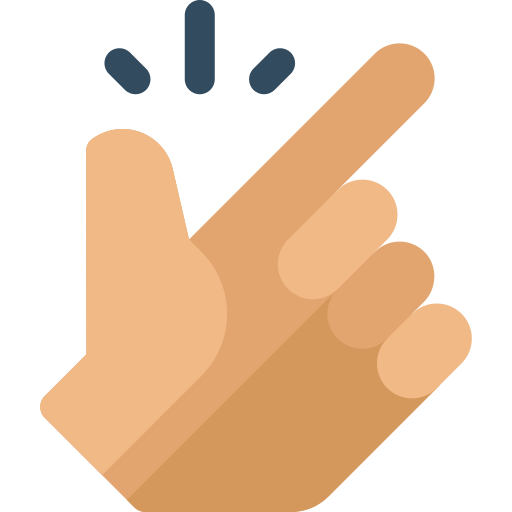
Easy to use
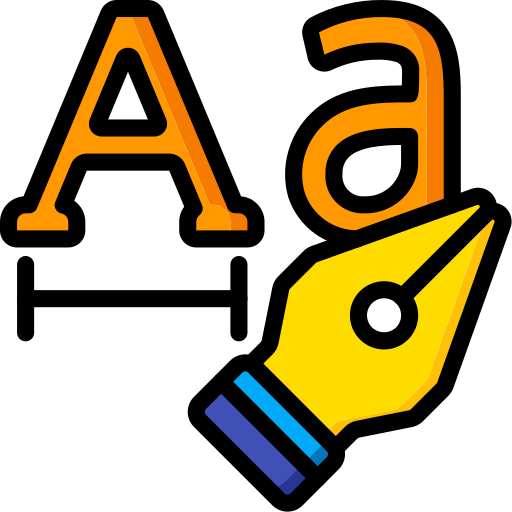
Experiment with text-based designs
How to use the Design Tool
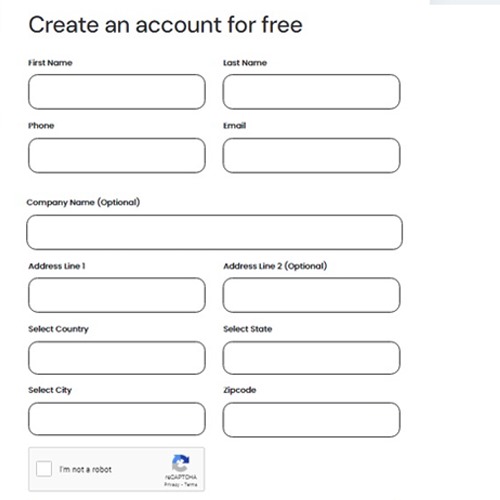
Step1 => Create an account
Sign up for merchant account and go to product template.
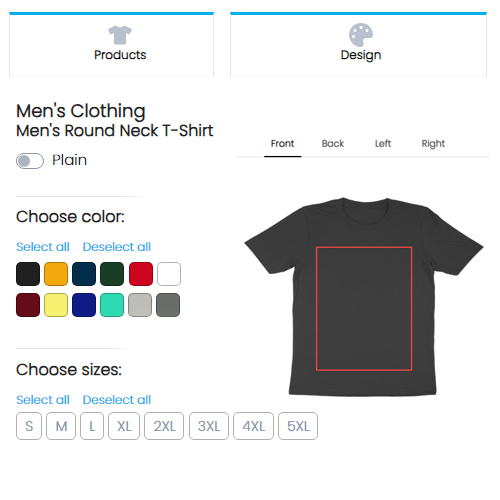
Step2 =>Select a product
Select the product you wish to create a text designs for. Click on the design button and click on text.
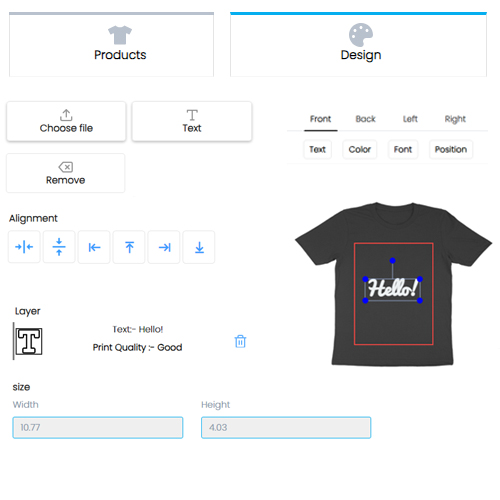
Step3 =>Enter the Text
Enter the text and change the text color, font, and size as you require
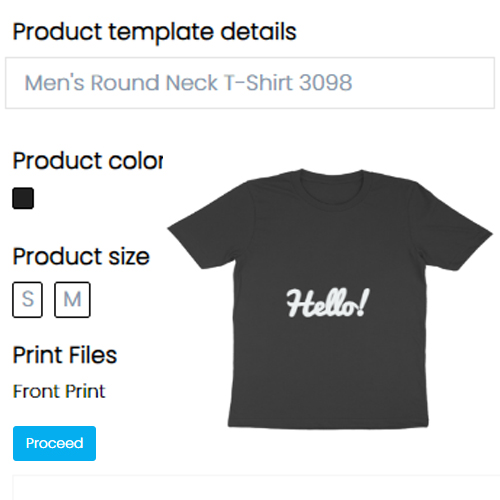
Step4 =>Save the product
Click on proceed and save the product. Right click to save the mockup.